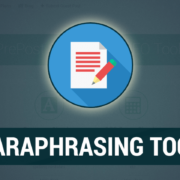Do you want to build engagement with your messages? Use video and see the difference! A video email should feel like you’re having a one-on-one conversation in style and delivery. It’s just that the other person is hundreds or thousands of miles away.
Video messages are more engaging than text-only emails, and because modern browsers handle them automatically, they’re easy to send.
Many options are available for sending video emails, but Gmail is still a reliable option. Here are some quick tips for an embed video in Gmail.
How to Create a Video Email in Gmail?
About 92 percent of marketers said that video is integral to their marketing strategy in 2020.
Use a Video Hosting Service
If you don’t want to use Google Drive – for instance, because your business uses another cloud storage provider – you can upload your video to a third-party service and hyperlink it in your email.
Embed the Video Directly into Email
If you want to use Google Drive, there’s no need to upload files anywhere else; link directly to them from Gmail. If you consider sending a video message to multiple people, you can just email the link.
Use Google Docs to Make Your Video Message Interactive
If you want your viewers to choose their path through the video, try using Google Docs and Slides instead of Drive.
Save Your Videos as MP4
Gmail will play most video formats, but it’s best to be safe and save your files as MP4.
Ensure Proper Formatting
Avoid sending over a video that is abnormally large or abnormally small, as Gmail may have trouble with the file. Also, try lowering the quality before uploading the file to a platform like YouTube – this will reduce the size and give your viewers a better viewing experience.
Test Your Video Emails
You can use Gmail’s built-in video tester if you’re not quite sure whether your videos are playing correctly. It doesn’t work with all video types, but it’s still worth a shot.
Enable Auto-Play
Auto-play allows your viewers to preview the first few seconds of a video as they’re scrolling through their inbox. It’s turned on by default, but you can turn it off if you’d like.
Add Call-to-Actions
As with text-only emails, your email must include a strong call-to-action, including instructions for downloading the video.
While your viewers will be able to play the video from within their inbox, they’ll typically have a better viewing experience if you send them a link outside of Gmail.
Benefits of Video Emails
Here are the top reasons to embed video in Gmail.
Personalization
Unlike a link to a video, video emails enable you to include the sender’s name and other personal details. It helps to create a more personal connection with your audience.
Personalization is essential in building relationships and improving people’s perception of your brand.
Conversational Tone
A video email is easily the most personal type of email you can send. It’s like having a face-to-face conversation with someone without skyping or calling them on the phone.
Video is naturally more engaging than text. Because it’s tough to read and type while watching a video, an email with a video feels more substantial – like you’re committing. That’s why experts recommend sending videos in batches instead of one by one.
Increased Engagement and Conversions
Video in Gmail is a compelling way to connect with your audience and increase engagement and conversions by providing information in an engaging format that’s easy for customers to digest.
It can help you stand out from the competition by highlighting products or services that are difficult to communicate via text.
Easy for Customers to View
Video is a universal format that works across desktop, mobile, and tablet devices.
Unlike other videos, which need to be downloaded or embedded in a site, Gmail’s video viewer can be opened by clicking a link. It makes viewing your video as easy as possible for your customer!
Read/Watch Anytime and Anywhere
Unlike other video formats that can’t be viewed without connection, Gmail videos are cached on the device. So, viewers won’t miss out if they have internet access.
Your recipients will only download the first 5MB (minus any images), which means people will need an internet connection to view videos larger than 5MB. If they’re able to download the first 5MB, though, they’ll be able to watch the video offline without incurring additional data charges for up to 48 hours.
To avoid confusion about how much of your video has been downloaded or if it will play offline, Gmail automatically pauses downloads until a connection is re-established and resumes the download when it does.